OnOneSoftware MaskPro v4.1.2
for Adobe Photoshop
Mask Pro 4.1 is the premiere, award-winning plug-in for masking in Photoshop.
The latest version of Mask Pro 4.1 supports masking 8-bit and 16-bit digital images in both Photoshop CS2 and Photoshop CS3. Several new “Show Me How” video tutorials are built directly into Mask Pro 4.1 so you can get visual training quickly. No other masking or selection tool gives you the professional level results like Mask Pro 4.1.
Complete Collection of Masking Tools
In any given image, you may need more than one tool to get the job done. That’s why Mask Pro 4.1 provides a complete collection of tools that help you take on the toughest masking project. Included are tools such as the Magic Brush which will remove colors while maintaining transparency as well as touch up tools like the Chisel which will help you get the edges of your image perfect without any edge halos at all. Each tool includes a palette where you can quickly and easily adjust the tool settings.
Masking Hair and Transparent Objects
Masking images that contain hair can be tricky and often frustrating. This is often because hair is thin, semi-transparent in some parts and rarely has a sharp edge. It is difficult to use a tool that relies on edge detection to mask something like hair or other thin or transparent subjects.
The award-winning Photoshop plug-in Mask Pro 4.1 works differently by using color instead of edges. This allows it to easily create a mask that preserves the details you want and even removes unwanted ambient color contamination caused by reflections and transparency. Mask Pro 4.1 actually paints away the colors that you do not want in your image, leaving a natural transition between the subject and background.
No Edge Halos
If you have ever spent time creating masks or cutting a subject out of a background you know that the background color is picked up in the edge of the foreground subject as a reflection or halo. This halo effect will prevent your subject from blending with a new background in a realistic looking way. With Mask Pro 4.1’s color decontamination technology and touch up tools, you can say goodbye to these halos forever.
With the color decontamination enabled, background colors are removed from the edges the of the foreground subject. The edges of the foreground subject are maintained but are now semi-transparent because only the background colors have been removed from those edge pixels.
Two Photoshop Plug-Ins in One
With Mask Pro 4.1 you get standard Photoshop plug-in as well a Photoshop selection plug-in. For images where you need to mask a transparent item, use the standard Mask Pro 4 .1mode and you can mask any image using the simple method of choosing colors to keep and colors to drop. Unlike other methods where you make a selection and then hope for the best, Mask Pro 4.1 provides you with real-time previews, so there is never any doubt as to the results.
For the times when you just want to make a selection, you can use the advanced selection tools in Mask Pro 4.1 Select to give you a high-quality selection that can be used to create an alpha channel or super-accurate clipping path.
Preview Masking Results in Real-Time Eliminates Guess Work
The problem with other Photoshop plug-in masking tools is that many operate in the “click and pray” mode. You draw a couple of lines or paint the edge of your subject and then click apply and pray that it works right. If things don’t work out the way you expected there is not much you can do to fix it other than start over again. It’s different with Mask Pro 4.1 as you can see the results in real-time as you work. You can see your image on a new solid color background, against the underlying layer or even view the mask itself.
This way you can see your results and the quality of your mask as you create it. If you make a mistake it is as easy to undo entire brush strokes or portions of a brush stroke or you can just paint portions of the original image back in. You can even see multiple views in real-time so you can see what your composite looks like as well as the mask at the same time..
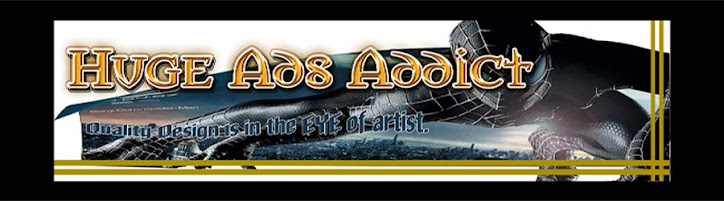






.jpg)
+2.jpg)
+3.jpg)
+4.jpg)
+5.jpg)
